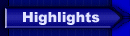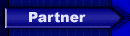|
| Error: "Please insert the correct CD-ROM" |
| Date: |
Sunday, 11.01.2004 12:53 |
| Written by: |
Electronic Arts |
Short Description: When I want to start the game, I get the error message "Please insert the correct CD-ROM"
If this error message shows up, check the following:
1. The CD 2 of NFSU is in your CD drive.
2. You don't have any virtual drives installed (with tools like Daemon-Tools, Clone CD or Alcohol 120%).
You should install and start the game from the CD/DVD-ROM with the smallest letter.
If that does not work, and you have more than one CD/DVD drive in your PC, try to install the game from there and test if the game accepts the CD.
If the game still won't start, please do the following:
Windows 95/98/ME
-------------------------
Microsoft has some updates for Windows 98 that help CD rom disks with certain issues they have discovered. Download and install the latest version of DCOM at: http://www.microsoft.com/com/dcom/dcom98/download.asp
Please follow the steps available at the Microsoft website to install the downloaded file.
If the trouble persists, try adjusting the Supplemental Cache for your CDROM drive.
This will essentially change the speed at which your computer gathers information from
Your CD rom drive. Please follow these steps:
1. Press the right mouse button on the "My Computer" icon from your Desktop.
2. Select "Properties" from the menu that appears.
3. Select the "Performance" tab from the "System Properties" window.
4. Select the "File System..." button.
5. Select the "CD-ROM" tab from the "File System Properties" window.
6. "Supplemental Cache Size:" should be is set to "Large".
7. "Optimize Access Pattern for:" should be set to "Quad-speed or higher".
Note: If these settings are already correct, try lowering the "Supplemental Cache Size".
Next, try setting the CD's drive letter to the first letter after the last hard drive. This will help
1. Right click on the 'My Computer' icon and select 'Properties'
2. Click on the 'Device Manager' tab.
3. Click the plus sign next to CDROM then double-click on the CDROM drive name.
4. Click the 'Settings' tab.
5. At the bottom set the 'Start Drive Letter' and 'End Drive Letter' to the first letter that is available. If another device (such as a Zip drive) is already set to this letter you will need to follow the same steps to set it to a higher letter.
6. Click 'Ok' and 'Close' then restart the computer.
If changing the drive lettering does not resolve the trouble, try checking 'Sync Data Transfer' and uncheck 'DMA' (Direct Memory Access) options under the CDROM properties.
***IMPORTANT*** - Do not take this step under Windows XP or 2000
To do this, follow these steps:
1. Right click on the 'My Computer' icon and select 'Properties'
2. Click on the 'Device Manager' tab.
3. Click the plus sign next to CDROM then double-click on the CDROM drive name.
4. Click the 'Settings' tab.
5. In the Options box check the box for 'Sync Data Transfer'
6. In the same Options box uncheck the box for 'DMA'
7. Click 'Ok' on the CDROM properties window then 'Close' on the System Properties window.
8. Restart the computer.
Windows 2000/XP
-------------------------
There have been some known issues with CD ROMs reading Safedisk Correctly for Windows XP. You can try this Safedisk Patch and it should resolve your issue:
http://www.macrovision.com/products/safedisc/downloads.shtml
Try setting the CD's drive letter to the first letter after the last hard drive.
1. Right click on the 'My Computer' icon and select 'Manage'
2. Click 'Disk Management' in the left pane
3. Right click on the CD-ROM and select "Change Drive Letter and Paths..."
4. Highlight the drive letter in the list and click 'Remove' then click 'Yes' to confirm
5. Next, right click on the CD-ROM and again select "Change Drive Letter and Paths..."
6. Click 'Add' and select the lowest possible letter then click 'Ok'
With Windows XP, You will also want to assure that compatibility mode is NOT enabled for the setup program. To do this, follow these steps:
1. Put the game cd in the CD-ROM drive. Exit the autorun menu screen.
2. Double-click on the My Computer icon on your desktop.
3. Right-click your mouse on the cd-rom drive icon. Select explore from the menu that shows up.
4. Explore the cd and find the file SETUP.EXE
5. Once found, Right-click your mouse on the setup.exe icon and select properties from the menu that shows up.
6. In the properties screen, select the compatibility tab at the top.
7. Uncheck the box for "run this program in compatibility mode for".
8. Apply the settings, then hit the OK button.
9. Double-click on SETUP.EXE to start the install program.
|
Relevant Links:
None
|
|
 |

|
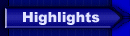

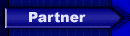
|